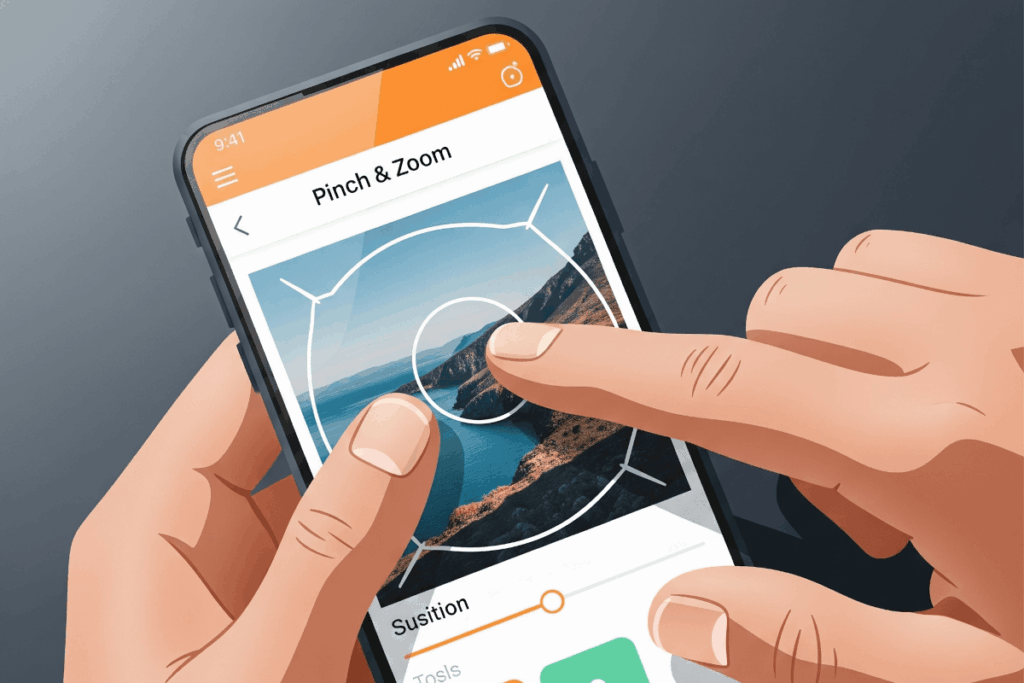Note: The creation of this article on testing Resize Text was human-based, with the assistance on artificial intelligence.
Explanation of the success criteria
WCAG 1.4.4 Resize Text is a Level AA conformance level Success Criterion. Users must be able to resize text up to 200% of its original size without loss of content or functionality. People with visual impairments often need larger text to read comfortably. If resizing text breaks the layout or hides content, it can make a site unusable.
I remember participating in user testing while at United Airlines. We had a room filled with individuals with vision impairments, attempting to use the website. While the WCAG Success Criteria states that users must be able to resize text up to 200%, I saw some users zoomed in at up to 500%.
I find myself zooming in at 125-150% on a regular basis, just to more easily see the details of the screen. Plan for that, expecting that users will want to control how they view your digital product.
Who does this benefit?
- Individuals with low vision may rely on larger text to read comfortably. Being able to zoom up to 200% without losing content or functionality ensures access without assistive technology.
- People with age-related vision loss (presbyopia). Older adults often need larger text, especially on small screens or in poorly lit environments.
- Users with cognitive or reading disabilities. Larger text can reduce visual clutter, improve focus, and make comprehension easier.
- Users on mobile devices or in bright environments. Situational limitations (like glare or small screen size) can make it difficult to read small text. Resizable text helps in these cases too.
Testing via Automated testing
Automated tools quickly flag code patterns that may hinder text resizing, such as absolute units (px), inline styles, or overflow: hidden. They’re useful for scanning large sites and catching common issues early, especially when integrated into CI/CD pipelines.
However, they don’t actually resize text or simulate zoom, so they can’t detect visual or functional issues like cut-off content, overlapping elements, or broken interactions in custom components.
Testing via Artificial Intelligence (AI)
AI-based testing can quickly scan many pages to flag potential resize issues like fixed containers, overlapping text, or poor reflow behavior. Advanced tools can simulate zoom to detect layout patterns that may break and help prioritize manual testing.
However, AI-based testing may miss subtle issues like awkward text wrapping, content shifting out of view, or unusable components. It doesn’t replicate real user behavior or assess usability, legibility, or cognitive load after resizing, key factors in determining true accessibility.
Testing via Manual testing
Manual testing reveals how text resizing behaves across real browsers and devices, uncovering issues automation can miss, like content overlap, horizontal scrolling, or broken layouts that affect users with low vision. It helps validate usability by exposing problems such as truncated text, fixed-height containers, and inconsistent responsive behavior across browsers like Chrome, Firefox, Safari, and Edge.
However, manual testing is time-consuming, doesn’t scale well, and requires knowledge of proper zoom methods and what to look for. Without training and dedicated QA, results can be inconsistent or incomplete.
Which approach is best?
No single approach for testing 1.4.4 Resize Text is perfect. However, using the strengths of each approach in combination can have a positive effect.
The most effective way to test WCAG 2.1 Success Criterion 1.4.4 Resize Text is through a hybrid approach. Automated testing tools quickly flag code issues like fixed units or overflow, while AI-based testing tools detect visual problems such as overlapping or hidden text at larger zoom levels. Manual testing remains essential to ensure content remains readable, functional, and free of horizontal scrolling when text is resized to 200%. Each method contributes: automation is fast, AI finds layout issues, and manual testing confirms the user experience.