Portable Document Format, or PDF, is a popular file format that many people use to quickly and conveniently publish content online. Think about the restaurant websites you’ve visited, or their mobile apps, and chances are, you’ve accessed their menu as a PDF.
While PDFs may offer convenience for some, they create significant barriers for others. In fact, in many cases (and depending on my mood that day, most cases), PDFs completely block access for people who rely on assistive technology like screen readers.
What’s the problem?
PDFs can significantly contribute to a website’s inaccessibility, especially when they contain high-value content. In my previous example, a restaurant that presents its menu in PDF format makes that file one of the main reasons users visit the site.
From my experience scoping sites for accessibility audits, I’ve found that the number one issue affecting PDF accessibility is the lack of tagging. Like web pages, PDFs need tags to identify content such as paragraphs, lists, images, and their text alternatives. Without tagging, PDFs don’t provide the structural information that assistive technologies, like screen readers, need to interpret and navigate the content. Instead, they become static images rather than readable, structured documents. Still, I find that more than half of the PDFs I encounter have no tagging at all. To check if your PDFs include tags, open the file in Adobe Acrobat and go to File > Document Properties.
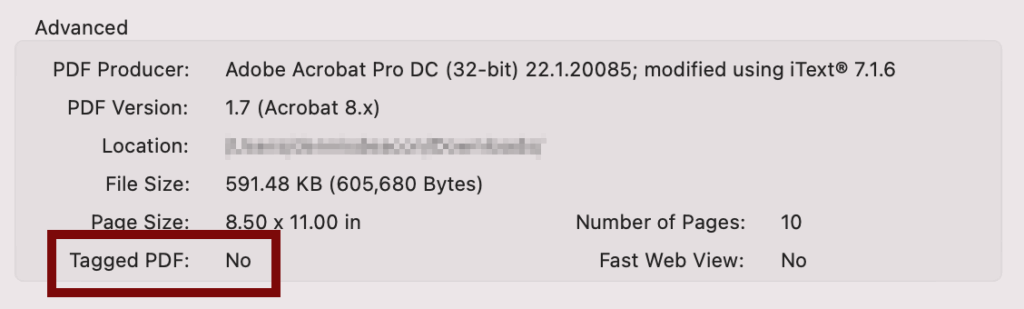
Restaurant websites and apps often use PDFs created by scanning documents. Without applying Optical Character Recognition (OCR), these PDFs remain as images with no tags. And without a tag tree, screen readers cannot interpret the content structure or reading order of the PDF.
Even when a PDF includes tags, it may still contain numerous issues that prevent people with disabilities from accessing the content effectively.
- Incorrect Reading Order: The document presents content in an illogical sequence, making it difficult for screen reader users and people with cognitive disabilities to follow the intended flow.
- Improper Use of Headings: Authors style text to look like headings without using semantic markup, preventing screen reader users from navigating effectively by headings.
- Images Without Alt Text: Authors omit alt text or contextual descriptions for images, leaving blind and low vision users without essential information.
- Text in Graphics: Designers embed important content within images without providing text equivalents, making it inaccessible to screen reader users and people with dyslexia or cognitive disabilities.
- No Document Language Specified: Authors fail to define the document’s language in metadata, causing screen readers to mispronounce content, especially in multilingual documents.
- Poor Color Contrast: Designers use text and background colors with insufficient contrast, making content hard to read for users with low vision or color blindness.
- Non-descriptive Link Text: Authors use vague link phrases like “click here” or “more info,” offering no context for screen reader and keyboard users who navigate by links.
- Fixed Layout Not Responsive: Designers create PDFs that don’t adapt to different screen sizes or orientations, limiting usability for people with motor impairments and users of mobile accessibility tools.
- No Keyboard Navigation Support: Developers fail to support keyboard access for interactive elements like forms, excluding users with motor impairments and switch device users.
- Unlabeled Form Fields: Authors omit labels or instructions for form fields, leaving screen reader and keyboard-only users unable to understand or complete them.
An accessible PDF strategy
Take Inventory
To create a more accessible PDF landscape, start by understanding your current inventory. Begin by scanning your website, intranet, and shared systems using a crawler or script to locate all existing PDFs. For websites and apps, use a search engine to find publicly available PDFs. Simply enter the following command in the search field of search engines like Google, Bing, or DuckDuckGo.
filetype:pdf site:[domain]
You can also use client-based tools like Screaming Frog and ParseHub to crawl and identify PDFs on a website.
Log each PDF in a spreadsheet, capturing the following information:
- File location/URL: The URL or system location of the file.
- File Size: The file size of the document.
- Document Title: The title of the PDF. In Adobe Acrobat, File > Document Properties > Title field.
- Document Description: A description of the document.
- Date Created: The date the document was initially created.
- Date Modified: The most recent date the file has been modified.
- Document Owner: The individual that created the document.
- Document Department: The department that owns or created the document.
- Priority: The priority in which the document should be actioned; High, Medium, Low.
- Downloads / Page Visits: The number of times the PDF has been downloaded or viewed. Metrics found from your site analytics.
- Source Format: The program that created the document that became the PDF. Examples include Microsoft Word, PowerPoint, Adobe InDesign, etc.
- Remediation Action: Action to be taken on the PDF; archive, convert to HTML, remediate the PDF, or replace it with an accessible source.
I’ve created an Excel template to get you started. Download it and modify it for your organizations purposes.

Prioritize for Remediation
With your PDF inventory in hand, prioritize remediation based on the risk and impact each file poses to your organization.
- High Priority: Focus first on legal and compliance documents, forms, essential public services, and student or faculty resources, as they carry the highest risk.
- Medium Priority: Next, address frequently downloaded resources and educational or training materials, which still present a significant risk.
- Low Priority: Remediate marketing brochures, and outdated newsletters last, since they carry the least risk.
Remediation Path
As part of this activity, if your organization manages a large number of PDFs, evaluate whether some files still provide value to your audience or your business. In many cases, outdated PDFs offer little benefit while posing significant risk. Identify and remove any obsolete or duplicate files that have accumulated over time. By purging these PDFs from your servers, you reduce both remediation scope and budget.
For the remaining PDFs, if the content is valuable, primarily text-based, minimally designed, and intended for online reading, consider converting it into HTML and publishing it on web pages.
To assess the accessibility of the remaining PDFs, test a manageable sample to uncover common issues and determine the next steps for remediation. You can use two primary methods to conduct this testing:
- Automated testing: using tools such as the free PAC PDF Accessibility Checker, CommonLook PDF Validator, etc.
- Manual testing: using a screen reader to navigate and read the document. Common screen readers include JAWS (Job Access With Speech), NVDA (NonVisual Desktop Access), and VoiceOver.
If testing the number of PDFs feels overwhelming, consider hiring a professional document accessibility specialist. While there are many (including those companies from India that contact me on LinkedIn), I have personal experience with Crawford Technologies.
Remediate inaccessible PDFs now. If you have only a few PDFs, the owning department or individuals, with proper training (see details below), can handle the remediation. For hundreds or thousands of PDFs, it’s best to bring in a professional document accessibility specialist to assist. Like testing, there are many companies (including those companies from India that contact me on LinkedIn), that can assist you. I have personal experience with Crawford Technologies.
A quick note to set expectations: a third-party document accessibility provider can assist you with remediating your documents. However, they will need you to provide text alternatives for certain images. They will not fix any documents that have design elements causing color contrast issues because they won’t change the colors used in your documents (due to company branding, color palette, etc.). You will need to resolve those issues yourself and likely resend the documents for another round of remediation.
Skill-up your team
All departments and individuals who create PDF documents must obtain training on creating accessible PDFs to ensure they produce accessible new and updated files. Departments that create PDFs should take responsibility for document accessibility. Train staff in PDF/UA standards to manage common documents effectively. My employer, TPGI, offers several accessibility training modules on accessible document and PDF remediation fundamentals, as well as advanced PDF remediation techniques. Chax Accessibility Training also offers a plethora of documentation and training courses on document accessibility.
Consider leveraging the remediation assistance of a professional document accessibility vendor, as mentioned previously, for PDF documents with data-heavy tables, scanned documents, or legal forms.
A note on source applications and exported PDF files
Typically, creators develop the content and design in a source document. Then, they export or save the file as a PDF from the source application. Some source applications generate accessible PDF files better than others. Here’s a roundup of common applications that can generate PDFs, and the capability of creating accessible files.
Integrate Accessibility into the PDF Creation Workflow
Make all templates used in the PDF creation process accessible and use them exclusively to generate PDF files. This includes Microsoft Word, Adobe InDesign, and Microsoft PowerPoint template files.
Standardize source application export settings so teams use the most appropriate settings to create accessible PDFs. Train teams to apply proper tagging when exporting PDFs.
Implement an approval process to review PDFs before publishing. This process should include testing the PDF for quality assurance using an automated tool, such as the free PAC PDF Accessibility Checker.
Monitor Progress
Track and monitor remediation metrics by reviewing, remediating, archiving, or converting files.
Conduct periodic tests on random files using automated tools and assistive technologies, such as screen readers. Focus on files that pose a greater risk to the organization.
Maintain all documentation for staff and keep training up to date. Implement refresher courses or lunch & learn sessions to keep staff engaged.
